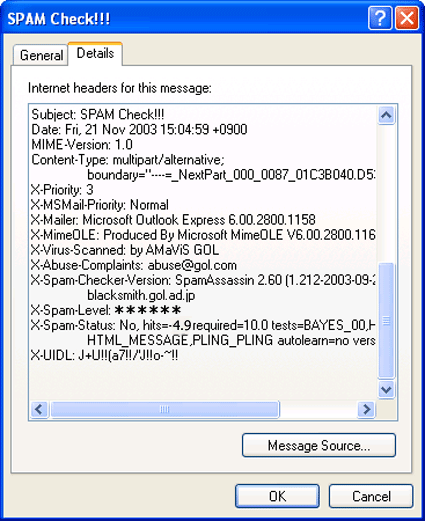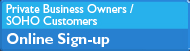Home > Internet Connections > Advanced SPAM Filtering > How to Use
Advanced SPAM Filtering
How to Use
![]()
You can set the advanced spam filter level from 0 to 20.
To optimize the filter level, please refer to the "X-Spam-Level" on your E-mail header information.
The more asterisks (*) there are, the higher the possibility of the message being SPAM.
Example: When the advanced filter level is set to 7...
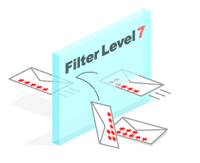
X-Spam-Level: ******* >>Not received
X-Spam-Level: ****** >>Received
How to Check (Microsoft Outlook Express)
-
Open the message you want to check, and select "Properties" from the "File" menu.
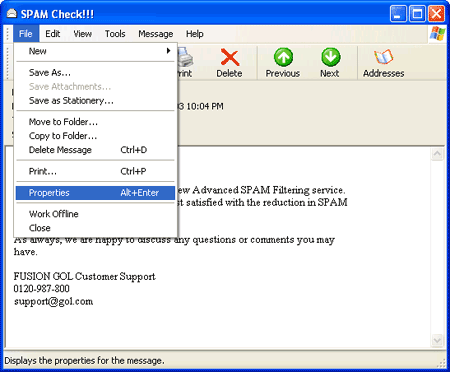
-
Click on the "Details" tab to check the number of asterisks (*) at the "X-Spam-Level" section on the message's Internet header.